Magic partition manager - EaseUS Partition Master
As magic partition manager, EaseUS Partition Master can extend system partition, resize/move partition, convert partition, convert dynamic disk to basic disk, copy partition, copy disk, copy dynamic volume, split partition, merge partitions, etc. under Windows 2000/XP/2003/Vista/2008/Windows 7/8 both 32 bit and 64 bit, with MBR and GPT disk supported. EaseUS Partition Master Free Edition is free partition manager to add disk space to C drive for Windows 2000/XP/Vista/7/8, both 32 bit and 64 bit Home users.
How to add space to C drive with EaseUS Partition Master?
EaseUS Partition Master can add space to C drive with simple operations by its "Resize/Move partition" feature. Want to extend system partition (C: drive)? Just follow the steps below.
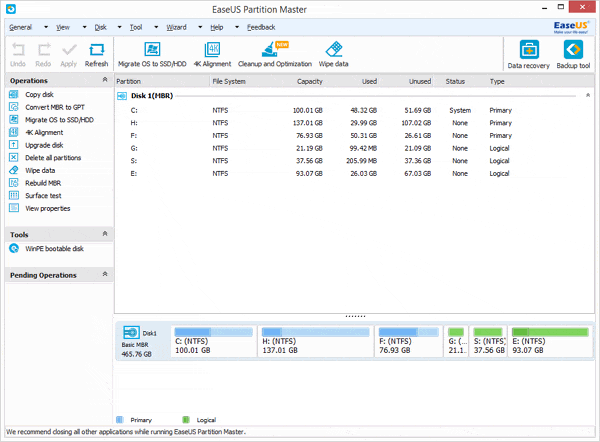
Launch EaseUS Partition Master. When there is unallocated space behind the system partition (C: drive), you only need two steps to add space to system C drive partition:
- First, right click the system partition and choose "Resize/Move partition" to extend it.
- Second, apply all changes.
When there is no unallocated space behind the system C drive partition, you need to add one step before extend it. That is shrinking the partition behind C: to make unallocated space by using "Resize/Move partition". After this operation, you can use the method mentioned above to finish adding space to system partition safely.
Besides Partition Manager, EaseUS Partition Master provides Partition Recovery and Disk and Partition Copy features. It is a complete solution to solve your MBR and GPT disk and partition problems. Of course, EaseUS Partition Master provides different editions to different users, please refer to Edition Comparison.

No comments:
Post a Comment